You are using an out of date browser. It may not display this or other websites correctly.
You should upgrade or use an alternative browser.
You should upgrade or use an alternative browser.
Just an idea on some new graphics!
- Thread starter lil_dq
- Start date
mrfixit
Chief Chaotic Engineer
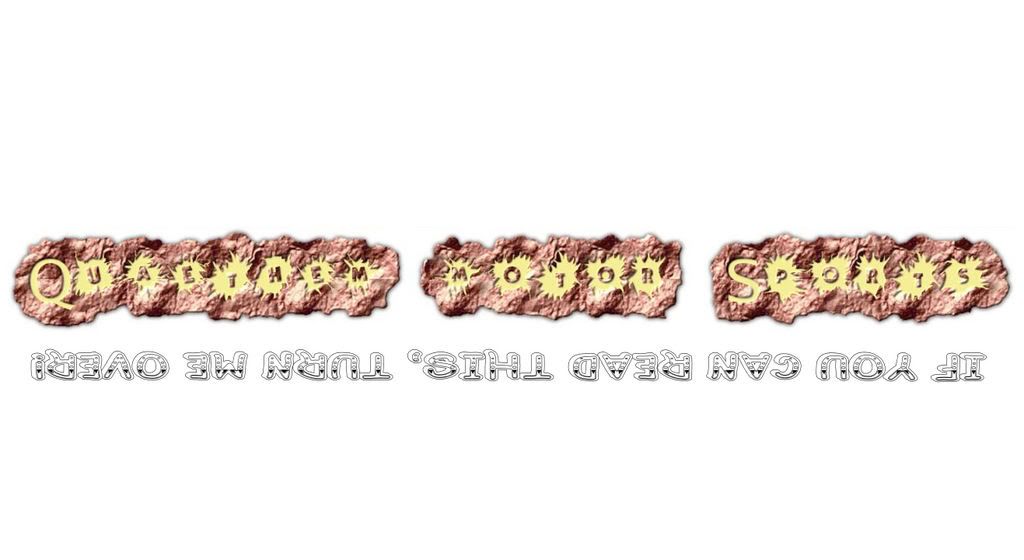
Just an idea

Skandocious
Post Whores Make Me Sick
Cute Tom 
To the OP, I'm not a huge fan of graphics. That is my opinion. And to be honest, if I WERE to put graphics on my truck I would consider something different than what you've posted. I suppose the tire tracks are pretty cool but that font on the writing definitely needs to be changed. Something more sloppy or jagged to match the tire tracks.
To the OP, I'm not a huge fan of graphics. That is my opinion. And to be honest, if I WERE to put graphics on my truck I would consider something different than what you've posted. I suppose the tire tracks are pretty cool but that font on the writing definitely needs to be changed. Something more sloppy or jagged to match the tire tracks.
6L PWR
Kansas Chapter member
HOW DARE YOU COVER UP THE FORDTRUCKFANATICS.COM GRAPHIC!!
Other than that, I like it, but agree that the name should be in a more comical font.
Other than that, I like it, but agree that the name should be in a more comical font.
I want the font to be read easily and that is what i have now, but i am willing to entertain some font ideas if you all have some good ones on the 'puter. I have limited fonts on mine!
On edit the FTF sticker is going to be replaced with a different one so as to cover the tracks!
On edit the FTF sticker is going to be replaced with a different one so as to cover the tracks!
O'Rattlecan
Redneck Prognosticator
good man doc...
tire tracks would have to be mud colored if you ask me. You may have already planned on that, but I'm just tossing that out there. I'm not much of sticker guy past a pinstripe or political statement on the back glass, so my opinion probably shouldn't weigh too heavy in the thread here.
Ryan
tire tracks would have to be mud colored if you ask me. You may have already planned on that, but I'm just tossing that out there. I'm not much of sticker guy past a pinstripe or political statement on the back glass, so my opinion probably shouldn't weigh too heavy in the thread here.
Ryan
surewhynot
Rep whores make me sick
Looks good to me. Here is an idea of a different font. It's scribble in micro$oft notepad.
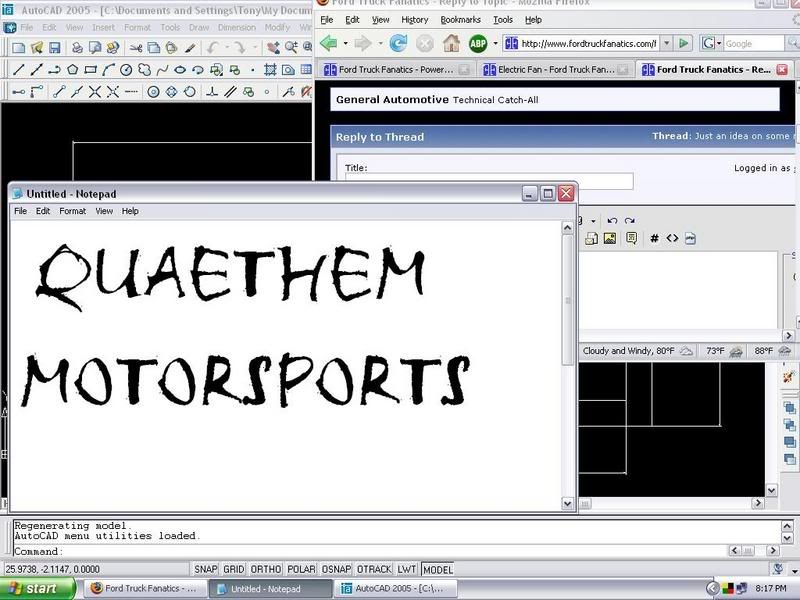
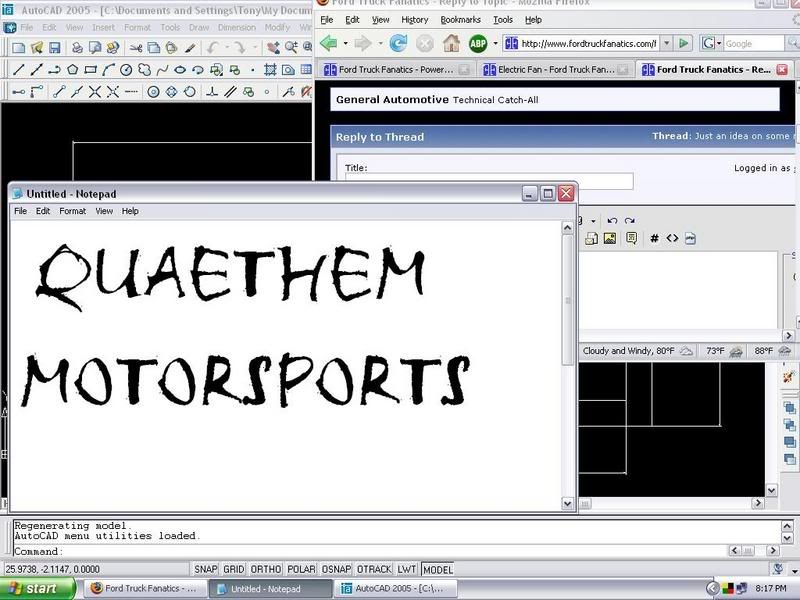
Skandocious
Post Whores Make Me Sick
Thats more like it Tony!
I personally like Chiller (also in Microsoft notepad), it's the same font I used in my signature picture down below this post:

I personally like Chiller (also in Microsoft notepad), it's the same font I used in my signature picture down below this post:

surewhynot
Rep whores make me sick
You should. Its a standard microsoft font.
surewhynot
Rep whores make me sick
weird. Do you print your own graphics?
surewhynot
Rep whores make me sick
Crapola. I was wrong about the font name. It is called scratch.
6L PWR
Kansas Chapter member
What version of Windows do you have doc? And what verion do you have Tony?
There may be a way to give it to doc Tony.
There may be a way to give it to doc Tony.
surewhynot
Rep whores make me sick
I have xp____________
6L PWR
Kansas Chapter member
Alrighty then! First up is Tony. You'll need Doc to PM you an e-mail address.
Tony:
1) Click on the 'Start' button.
2) Click 'Search'.
3) Select 'All files and folders'.
4) Type in "Fonts" and click the 'Search' button.
5) When the results come up, one should be the 'fonts' folder and it should say located in 'C:\Windows'.
6) Double clck this folder and it will open.
7) Scroll down to the name of the font you want and put the mouse cursor on it and click it with the left mouse button to highlight it blue.
8) At the top of the window, select the 'Edit' menu.
9) Click 'Copy' then close that window.
10) Now open up your e-mail program and select new e-mail.
11) Address it to Doc and click down into the field to type the main body.
12) Right click and select 'Copy'. This should attach the font file to the e-mail as an attachment.
13) Send.
Ok, done on Tony's side.
Doc:
1) When you get the e-mail from Tony, open it. Duh! lol
2) Double click on the attached file.
3) Click 'Save'.
4) Click 'Save' again.
5) Close out of the e-mail.
6) Click 'Start'.
7) Select 'Control Panel'.
8) Click 'Apperance and Themes'.
9) On the left side under "See also", Select 'Fonts'.
10) Click 'File' and select 'Install new font'.
11) On the bottom left of the window, double click the 'c:\'.
12) Double click 'Documents and Settings'.
13) Double click 'Valued Customer'. (Hopefully you'll know where to find this if you've changed some settings on your computer)
14) Double click 'My Documents'.
15) Now, in the top section of this window it is labeled "List of Fonts" and a box should show the font name you saved.
16) Click the name of the font to highlight it blue, then click 'OK'.
17) You now have the new font installed. Enjoy!
Tony:
1) Click on the 'Start' button.
2) Click 'Search'.
3) Select 'All files and folders'.
4) Type in "Fonts" and click the 'Search' button.
5) When the results come up, one should be the 'fonts' folder and it should say located in 'C:\Windows'.
6) Double clck this folder and it will open.
7) Scroll down to the name of the font you want and put the mouse cursor on it and click it with the left mouse button to highlight it blue.
8) At the top of the window, select the 'Edit' menu.
9) Click 'Copy' then close that window.
10) Now open up your e-mail program and select new e-mail.
11) Address it to Doc and click down into the field to type the main body.
12) Right click and select 'Copy'. This should attach the font file to the e-mail as an attachment.
13) Send.
Ok, done on Tony's side.
Doc:
1) When you get the e-mail from Tony, open it. Duh! lol
2) Double click on the attached file.
3) Click 'Save'.
4) Click 'Save' again.
5) Close out of the e-mail.
6) Click 'Start'.
7) Select 'Control Panel'.
8) Click 'Apperance and Themes'.
9) On the left side under "See also", Select 'Fonts'.
10) Click 'File' and select 'Install new font'.
11) On the bottom left of the window, double click the 'c:\'.
12) Double click 'Documents and Settings'.
13) Double click 'Valued Customer'. (Hopefully you'll know where to find this if you've changed some settings on your computer)
14) Double click 'My Documents'.
15) Now, in the top section of this window it is labeled "List of Fonts" and a box should show the font name you saved.
16) Click the name of the font to highlight it blue, then click 'OK'.
17) You now have the new font installed. Enjoy!
Ford Truck Articles
-
Where Are Ford Trucks Made?Have you ever wondered where Ford trucks are made? If you drive a Ford...
- FTF News
- Updated:
-
-
2024 Ford Ranger Raptor vs Ford F-150 Raptor RFord hopes to wow off-road enthusiasts this year. Not only are they...
- FTF News
- Updated:
-
2000 Ford Ranger - A Look Back2000 Ford Ranger: Reliability and Performance Review The 2000 Ford...
- FTF News
- Updated:
-
Ford Ranger Raptor Coming to U.S. in 2023(photo credit: KBB) If you love fast trucks, then you should be...
- FTF News
- Updated:
-
Raptor Bed Liner CoatingsRaptor Bed Liner Review: Unmatched Protection for Your Truck Bed Most...
- FTF News
- Updated:

